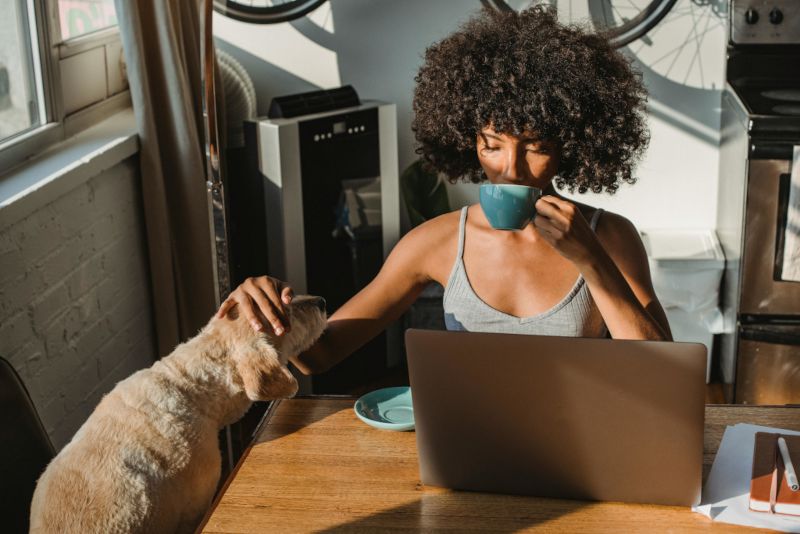We all upgrade our devices eventually. The old laptop gets sluggish, the phone battery gives up, or the desktop becomes more “vintage art piece” than useful tool. And when that day comes, it’s tempting to wipe your hands, drop the device into the e-waste bin, and move on with your life.
But here’s the thing most people don’t realise:
Your device might be old, but the data on it isn’t.
Even if you’ve deleted files, uninstalled apps, or “cleaned things up,” a surprising amount of information can still be recovered from an abandoned device. And for a small business, that leftover data can cause serious damage in the wrong hands.
The good news? Keeping yourself safe is simple, as long as you follow a few key steps.
The myth of “I deleted everything”
Many people assume that deleting files is enough.
Unfortunately, it’s not. Deleting doesn’t remove the data. It just hides it.
Think of it like removing the index from a book. The pages are still there, you just made them harder to find. And with free recovery tools, “harder to find” becomes “really easy.”
Even a factory reset doesn’t fully protect you if the device wasn’t encrypted. Bits of old data often remain behind on the drive. A motivated attacker could still pull information out of those remnants.
This is where encryption changes everything.
Why encryption is the real safety net
Modern devices make encryption easy. And once it’s turned on, it protects everything stored on the device. If someone tries to access the drive, even by removing it and plugging it into another computer, all they’ll see is scrambled nonsense.
For safe disposal, that’s exactly what you want.
If your device is encrypted and you perform a factory reset, any fragments of data left behind become unreadable. Without the encryption key, the remnants are useless.
Most devices support encryption with almost no effort:
- Windows: BitLocker
- macOS: FileVault
- iPhone/iPad: Built-in encryption when a passcode is set
- Android: Encryption enabled automatically on modern devices
If you’re not sure whether encryption was on, switch it on before wiping the device. It’s the simplest, most effective way to make sure your old data stays private.
How to properly wipe a device
A safe reset is straightforward. Here’s a clear, no-nonsense process you can use for almost any device.
Phones and Tablets
iPhone / iPad
- Back up anything you want to keep.
- Sign out of your Apple ID.
- Go to Settings → General → Transfer or Reset iPhone.
- Choose Erase All Content and Settings.
Android
- Back up what matters.
- Remove any Google accounts on the device.
- Go to Settings → System → Reset options.
- Select Erase all data (factory reset) and confirm.
Laptops and Desktops
Windows
- Back up any important files.
- Turn on BitLocker to encrypt the drive.
- Go to Settings → System → Recovery.
- Under “Reset this PC,” choose Remove everything.
- Select Fully clean the drive for the most secure option.
macOS
- Back up using Time Machine or iCloud.
- Make sure FileVault encryption is on.
- Restart and hold Command + R.
- Erase the disk, then reinstall macOS.
USBs and other plug-in storage devices
It’s easy to forget about the little things: USB sticks, portable hard drives, SD cards, and other plug-in storage devices. They tend to float around in drawers, bags, and desk cupboards, and many of them contain sensitive information you’ve long forgotten about.
Because these devices are small and easily misplaced, they’re a potential source of accidental data leaks.
A simple approach works best:
- Encrypt the drive.
- Then format it.
Once encrypted, any leftover fragments become unreadable after the wipe.
When you should call in the professionals
For most everyday business devices, a proper factory reset and encryption will protect you.
Sometimes you simply can’t wipe a device yourself, especially if it’s a “dead” laptop that no longer boots. When a device won’t start, you can’t enable encryption, sign out of accounts, or run a factory reset. The data is still there, but you have no way to remove it safely. In these cases, professional destruction is the safest and simplest option.
Professional destruction should also be considered whenever a device has held sensitive or regulated information, such as:
- Financial records
- Identity documents
- Customer data
- Health information
- Confidential contracts or strategies
- Anything covered by strict privacy obligations
In those cases, using a certified data destruction service is the safest move.
Professional data destruction services can physically destroy drives so they’re completely unusable, provide certificates of destruction for audit or compliance requirements, and guarantee that the data is gone for good.
A simple rule of thumb: If you can’t wipe it, can’t access it, or would worry about someone recovering the data, it’s time to involve the professionals.
The BrightShield take
Safe disposal isn’t about paranoia. It’s about being practical.
Not every data breach starts online. Sometimes they come from simple mistakes: a lost phone, a stolen laptop, or an old hard drive that ended up in the wrong place.
Before you recycle, sell, or hand over any device:
- Turn on encryption
- Back up anything you want to keep
- Sign out of accounts
- Wipe it properly
- Use professional destruction if you can't do any of the above steps
A few minutes now can save you days of trouble down the track, and help keep your customers, your business, and your reputation safe.